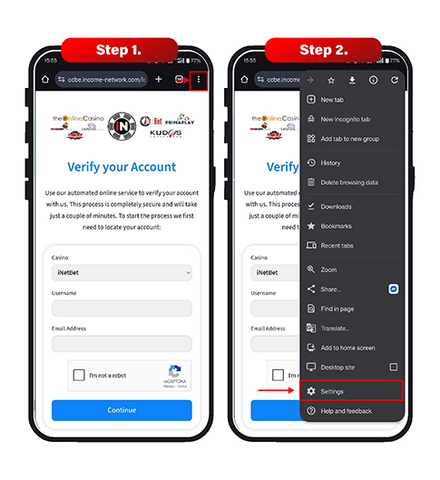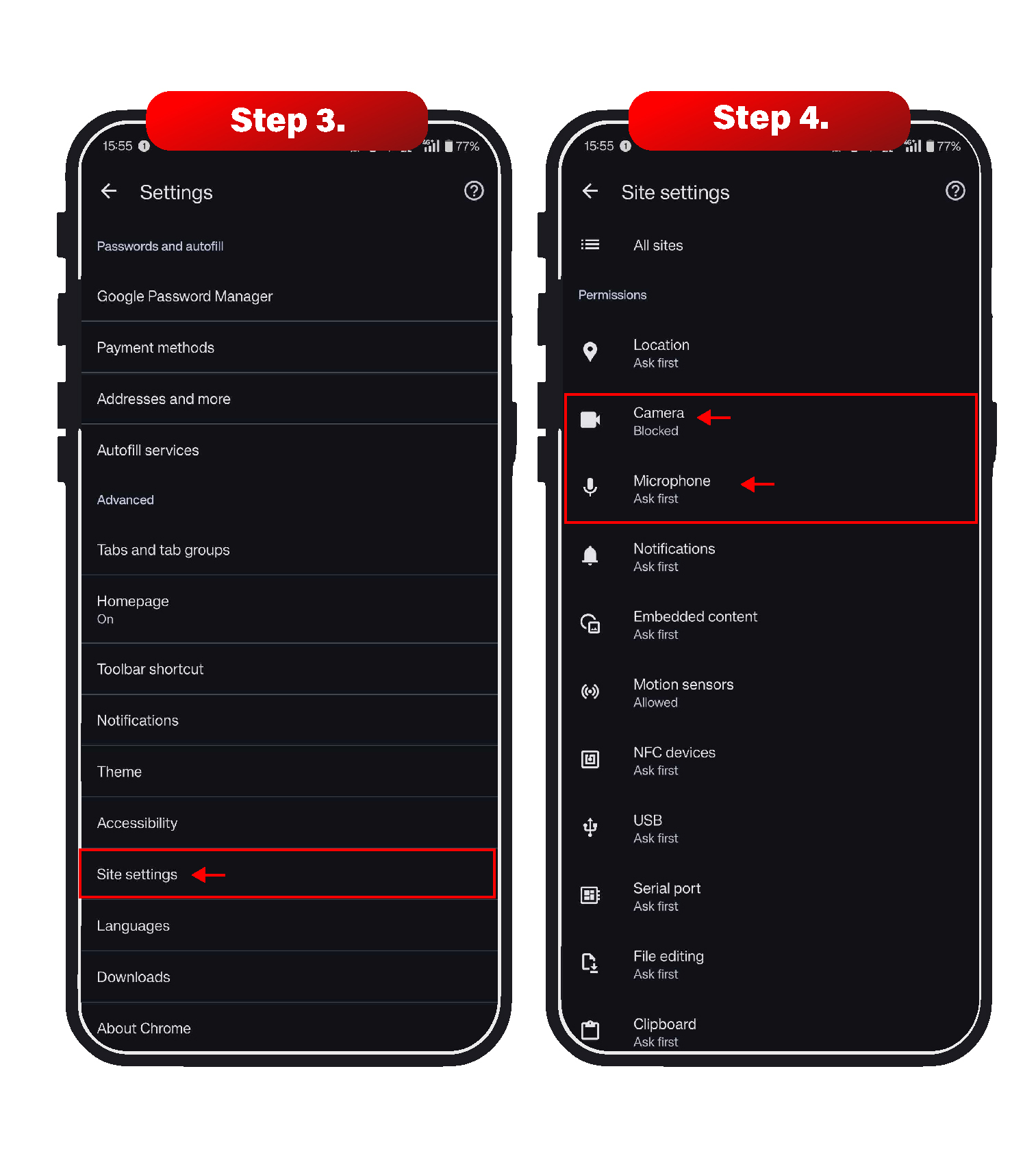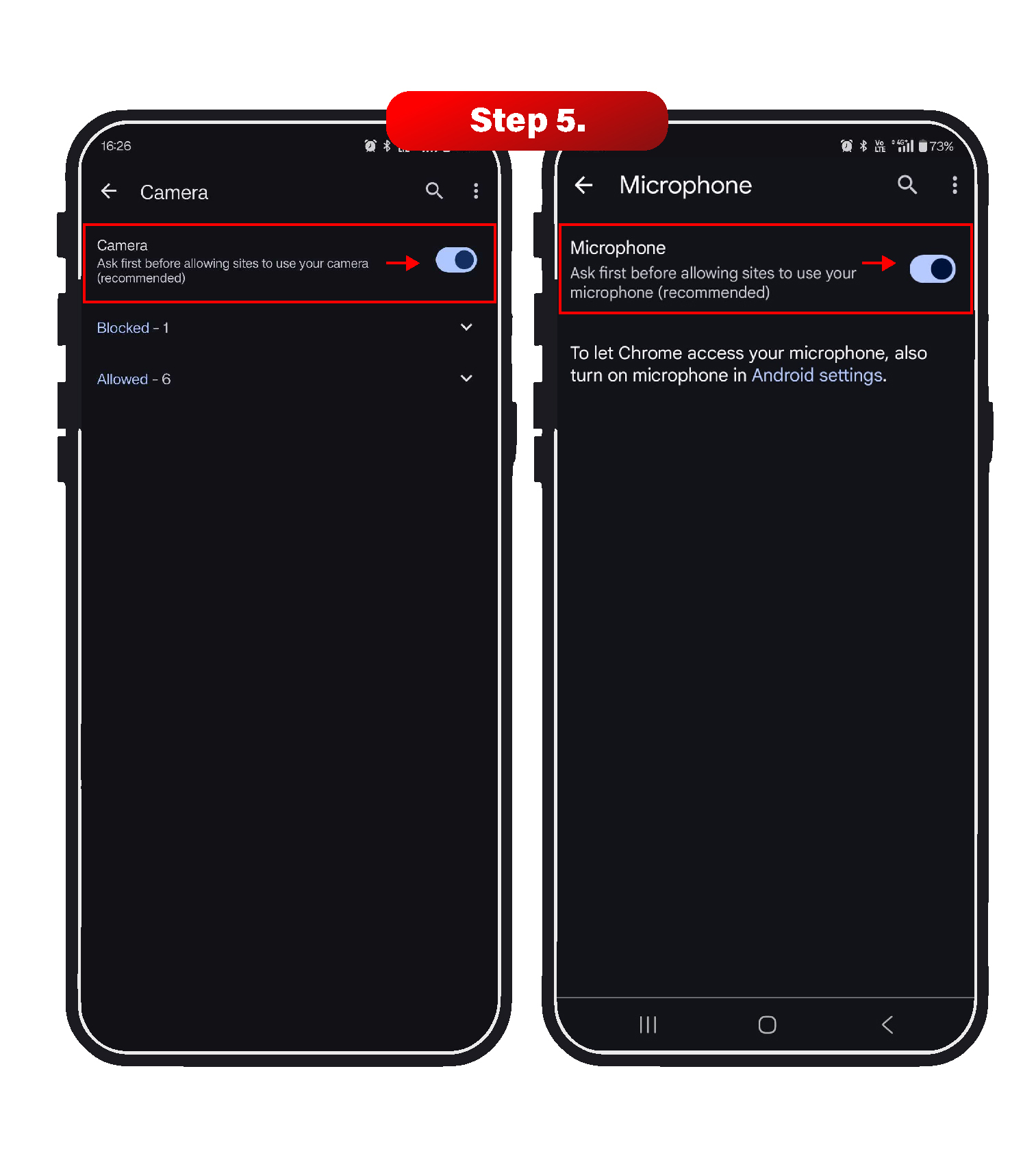Blocked Camera access - Chrome
If your camera or microphone aren't working when you try to verify through our link, follow these simple steps based on your browser and device.
Android Mobile Users (Chrome)
1. Open Chrome and click the 3 dots (top right corner) to open the menu.
2. Click on Settings from the menu.
3. In the Settings search bar (at the top), type "Site Settings" and click on it when it appears.
4. Scroll down and find the Camera & Microphone options under the “Permissions” section.
5. Make sure the settings “Sites can ask to use your camera” and "Sites can ask to use your microphone" are turned on.
If your camera or microphone were blocked, these settings will fix it. After changing the settings, close and reopen your browser and try the verification link again.
If you are still having any trouble verifying using our online link, Please reach out to us using the email address provided on the support page!