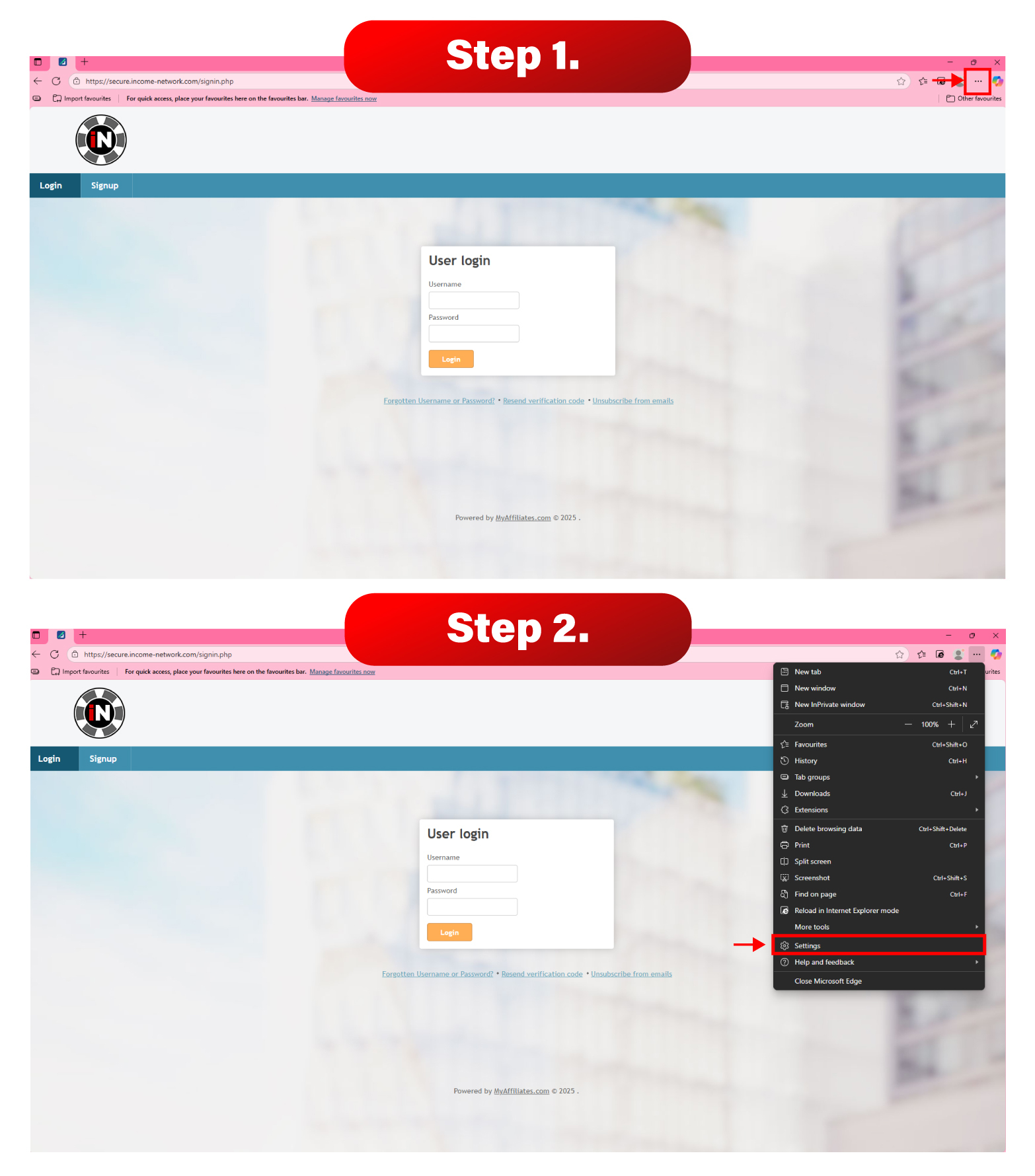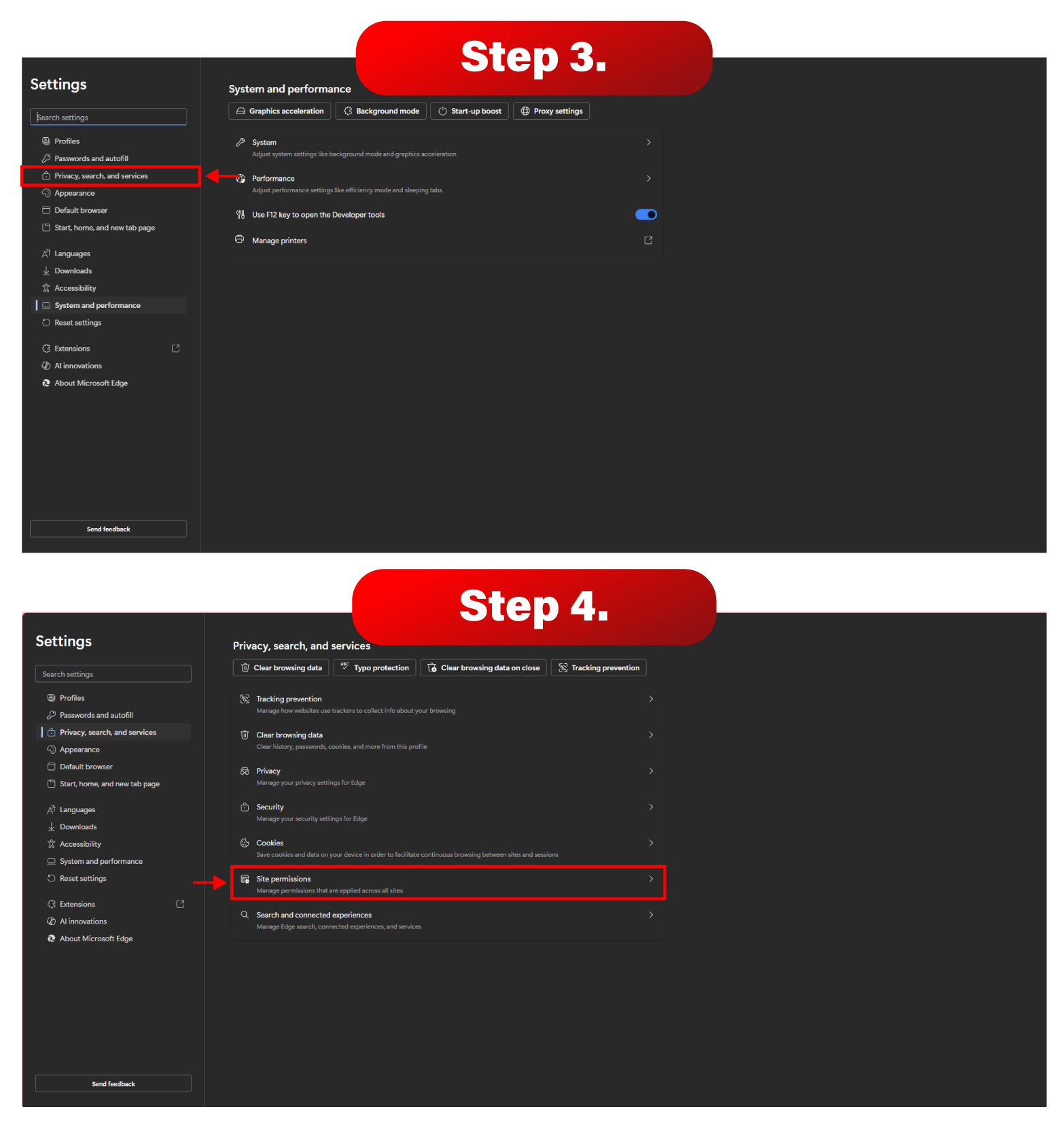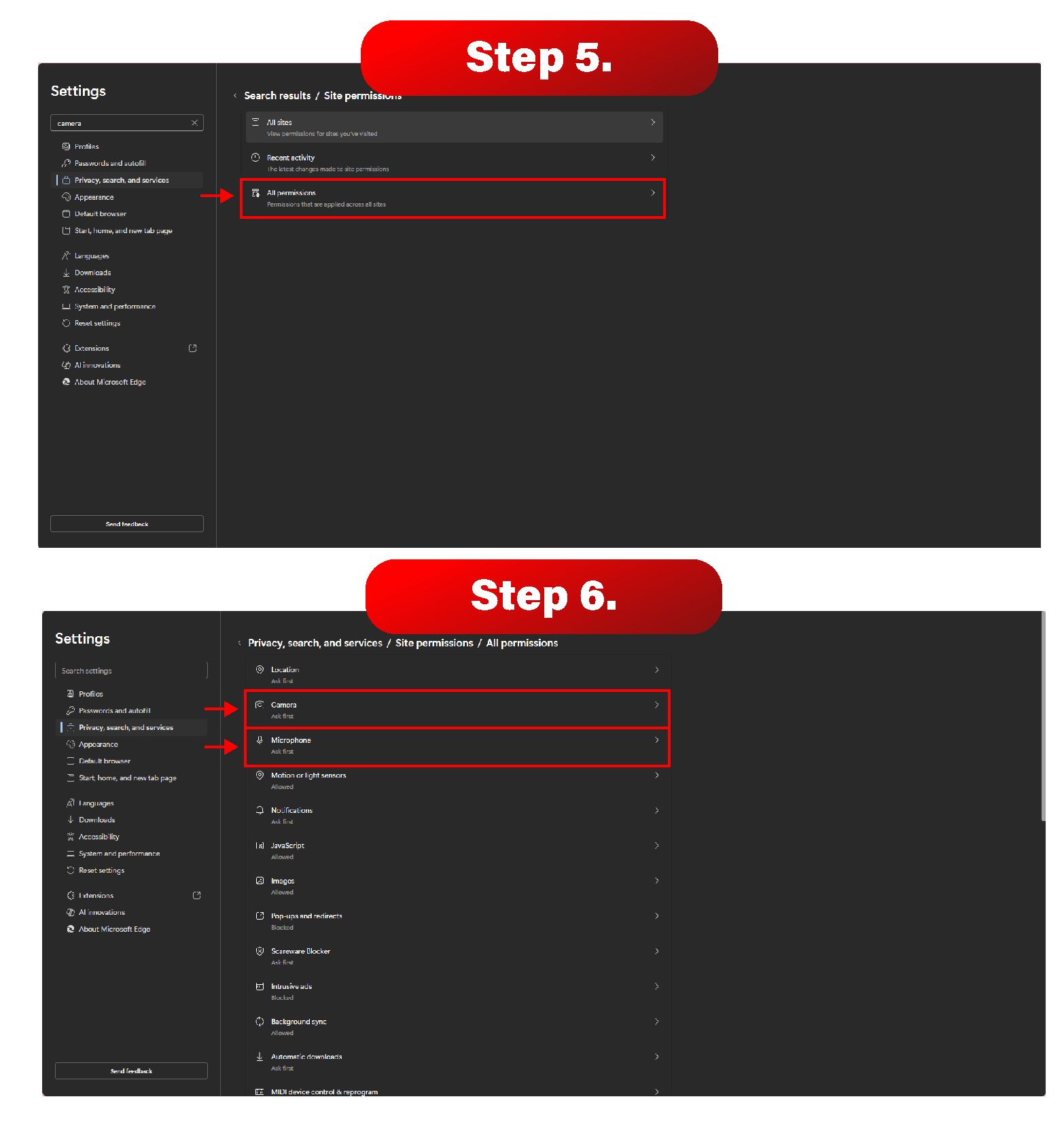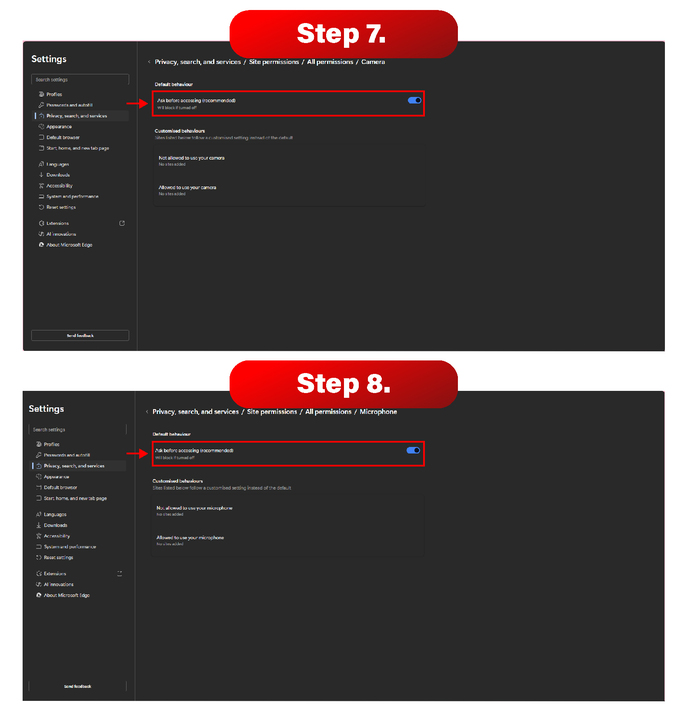Blocked Camera access - Microsoft
If your camera or microphone aren't working when you're trying to verify through our link, follow these simple steps based on your browser and device.
Microsoft Browser Users (Desktop)
1. Open your browser and click the 3 dots (top right corner) to open the menu.
2. Click on Settings.
3. On the left-hand side, click on Privacy, search and services.
4. Scroll down and find the “Site permissions” section. Click on it.
5. Click on All permissions
6. Find the Camera and Microphone options and click on them.
7. Make sure the settings “Ask before accessing (recommended)” is turned on.
This allows websites (like our verification link) to ask for permission to use your
camera and microphone.
Once these options are turned on, close and reopen your browser and try the verification link again.
If you are still having any trouble verifying using our online link, Please reach out to us using the email address provided on the support page!