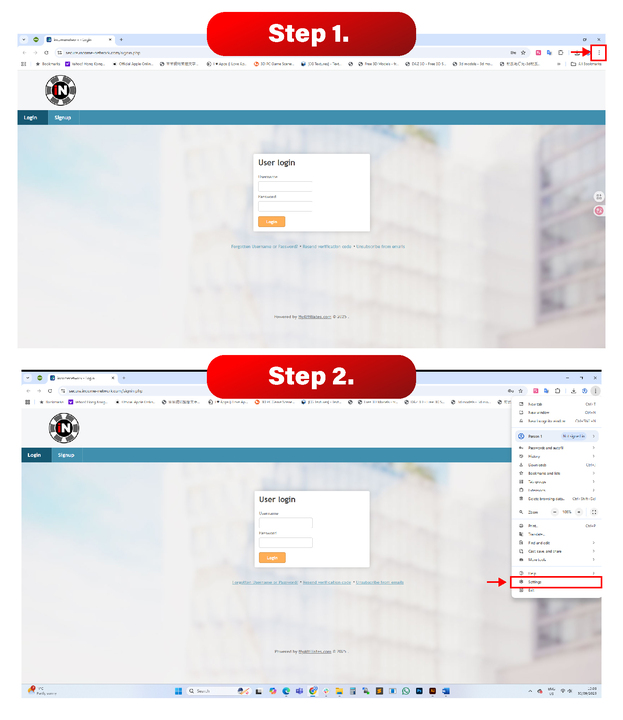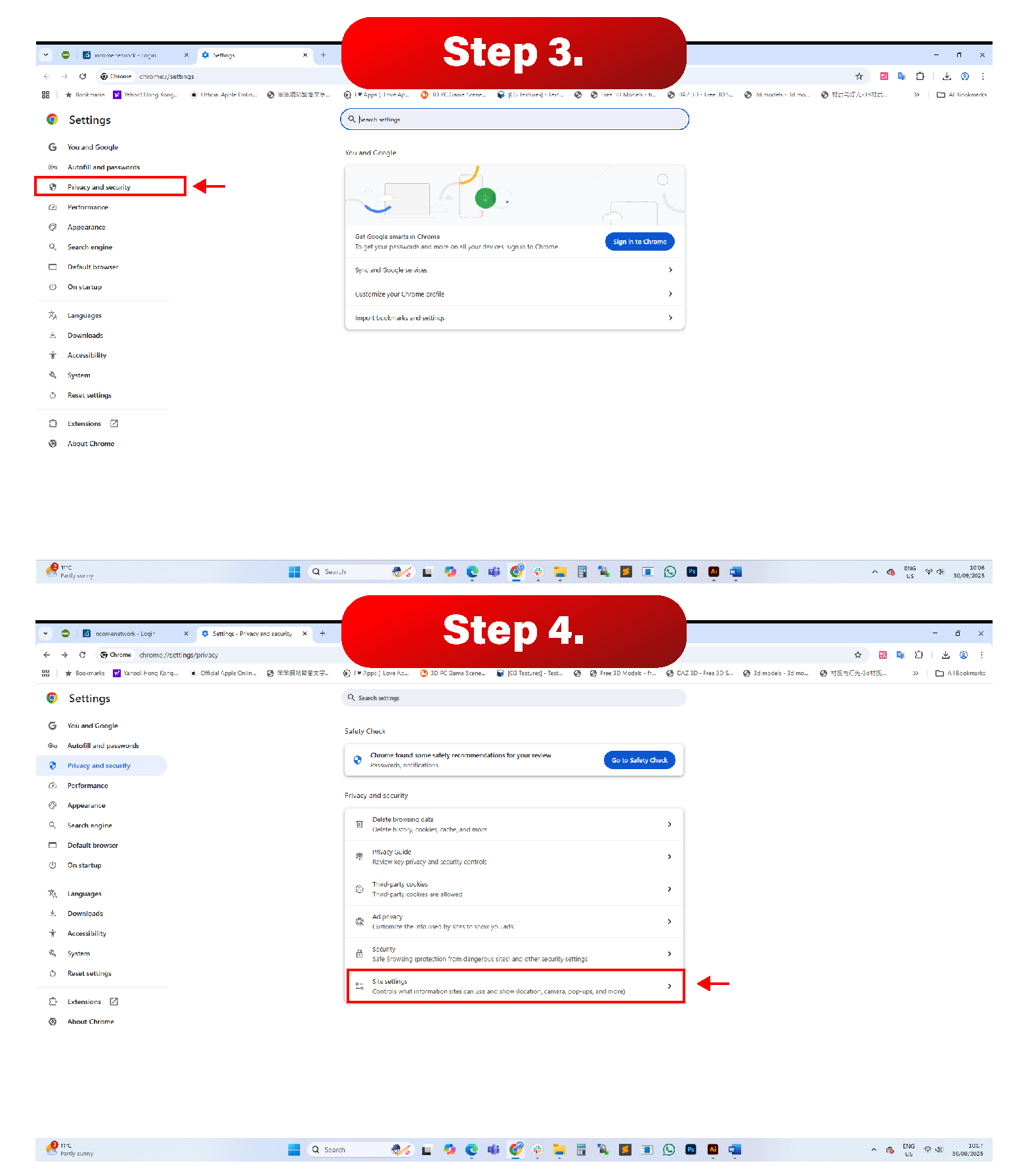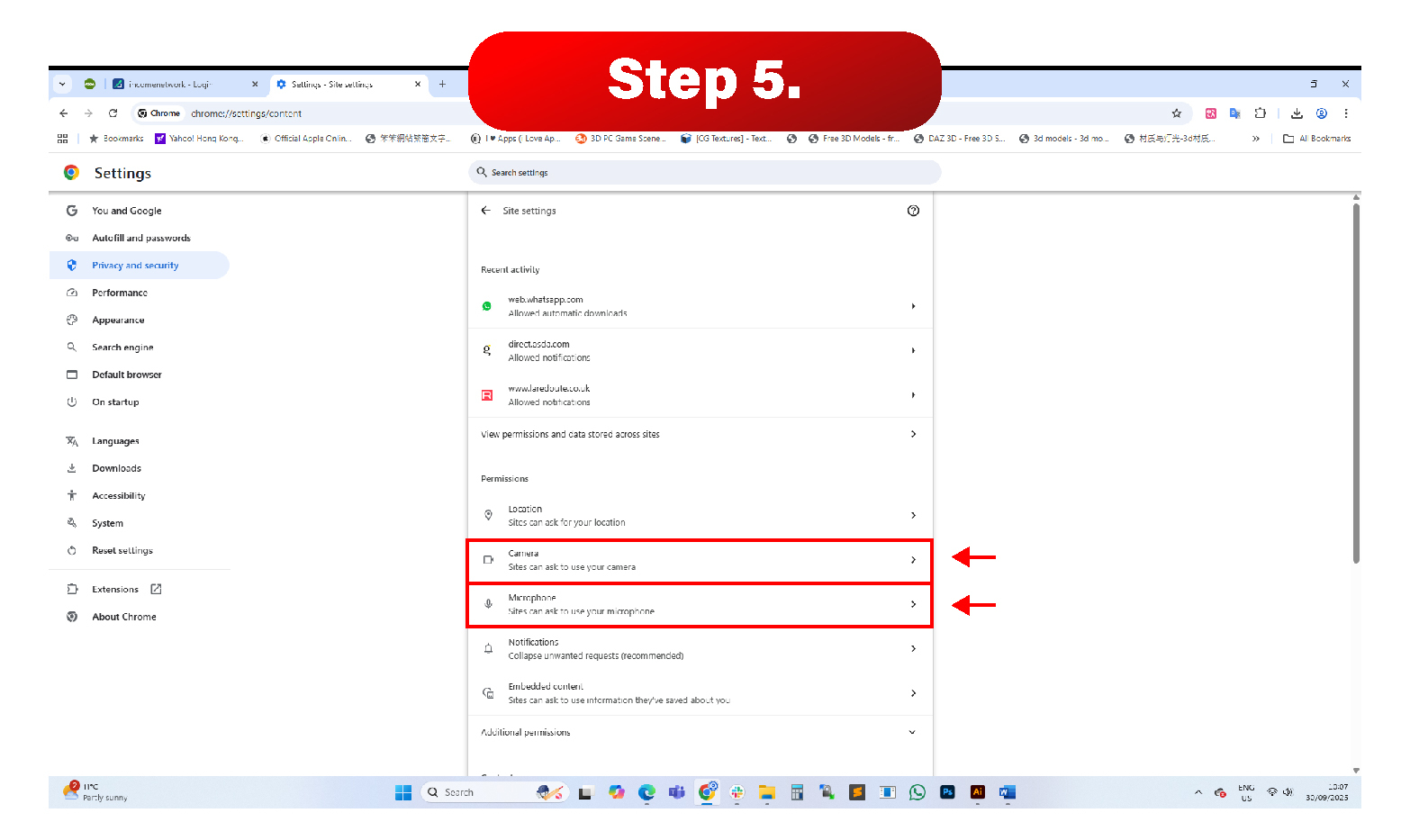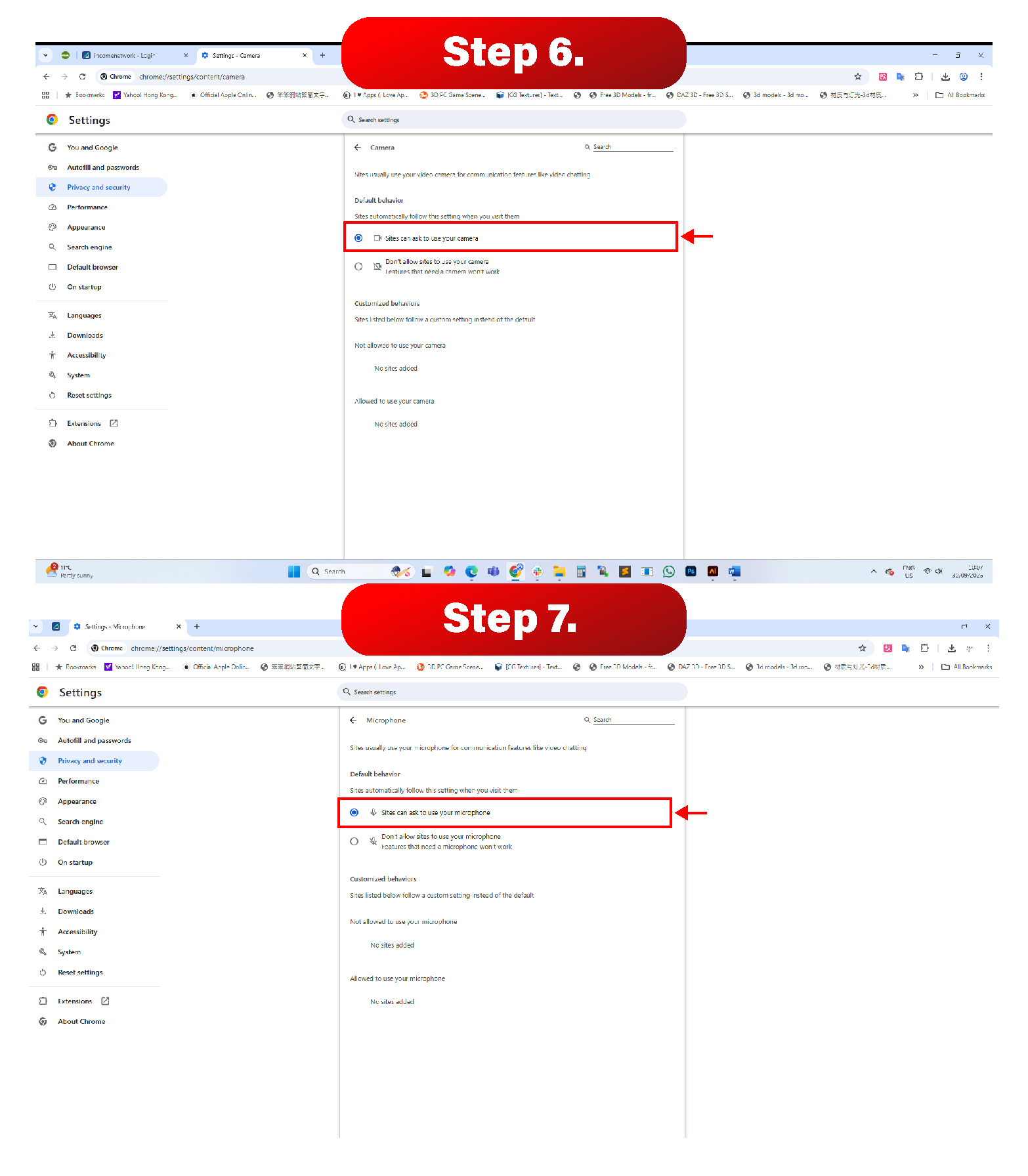Blocked Camera access - Chrome (desktop)
If your camera or microphone aren't working you're when trying to verify through our link, follow these simple steps based on your browser and device.
Chrome Users (Desktop)
1. Open Chrome and click the 3 dots (top right corner) to open the menu.
2. Click on Settings.
3. On the left-hand side, click Privacy and security.
4. Click on Site settings.
5. Scroll down and find the camera and microphone permissions.
6/7. Make sure the settings “Sites can ask to use your camera” and “Sites can ask to use your microphone” are turned on.
If these permissions were blocked before, this change will allow websites to ask for camera and microphone access. After updating these settings, close and reopen your browser and try the verification link again.
If you are still having any trouble verifying using our online link, Please reach out to us using the email address provided on the support page!